How to Set Up Your Store to Sell Digital Downloads with PayPal
Here's a quick guide to selling digital downloads using PayPal:
- Create a PayPal Business account
- Choose a platform compatible with PayPal (e.g., Shopify, Etsy, Gumroad)
- Prepare your digital products
- Set up your online store
- Connect PayPal to your store
- Create PayPal buttons for your products
- Set up automatic product delivery
- Implement security measures
- Establish customer support
- Test your digital store
Key benefits of using PayPal for digital sales:
| Benefit | Description |
|---|---|
| Widely accepted | Used by 254+ million people worldwide |
| Global reach | Supports 25 currencies in 200+ countries |
| Easy setup | Integrates with many e-commerce platforms |
| Mobile-friendly | Enables smooth transactions on phones/tablets |
| Seller protection | Safeguards against fraud and chargebacks |
| Customer trust | Increases buyer confidence and sales |
This guide will walk you through each step to set up your digital download store with PayPal, from account creation to testing and maintenance.
Related video from YouTube
What You Need to Start
Before you start selling digital downloads with PayPal, you need a few key things. Here's what you'll need:
Creating a PayPal Business Account
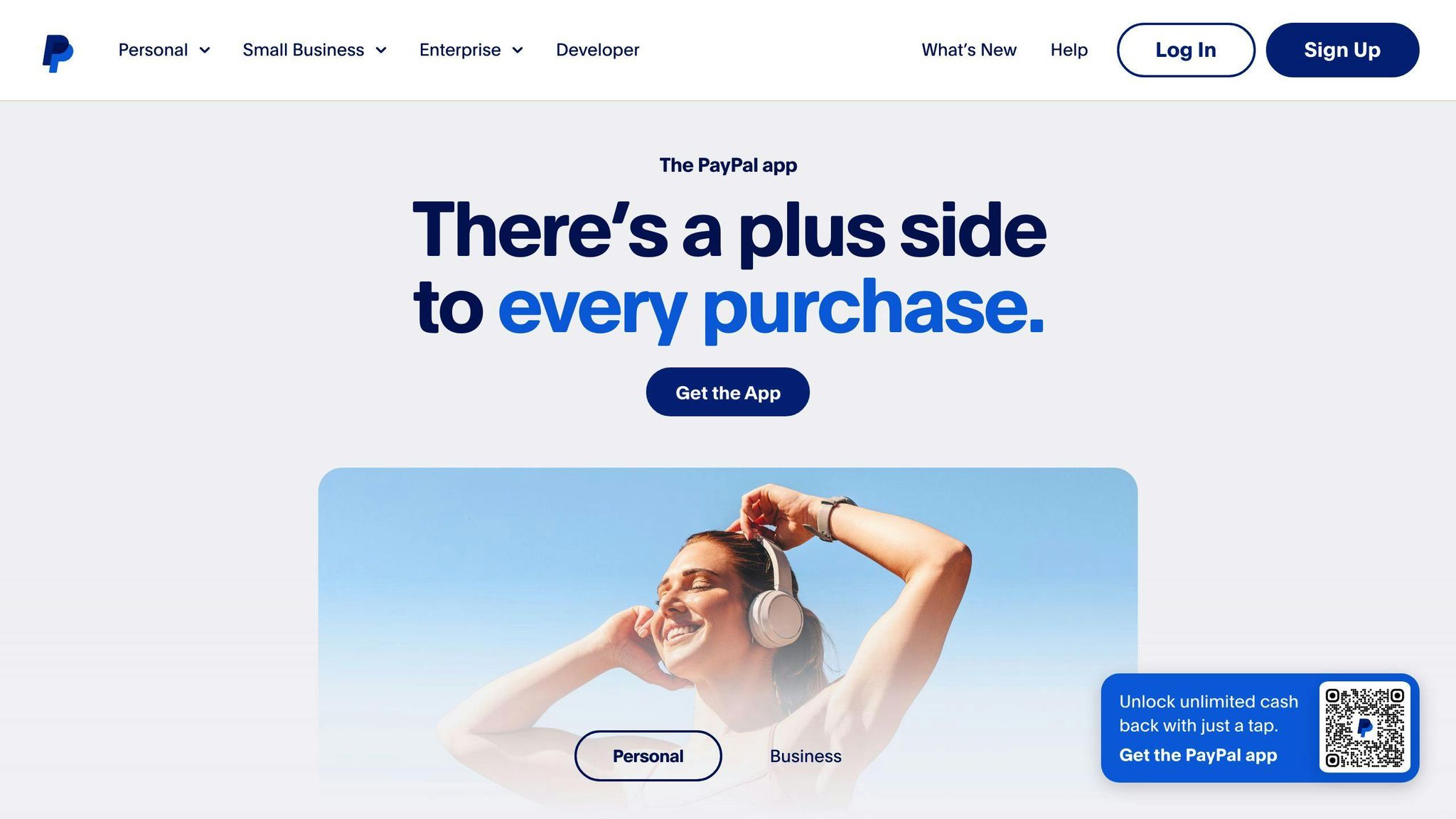
You need a PayPal Business account to sell digital products. This account has:
- Access for multiple users
- Help for customers
- Tools to make bills
- Ways to work with online stores
To set up a PayPal Business account:
- Go to the PayPal website
- Give basic info about your business
- Prove who you are
Getting Your Digital Products Ready
Before you can sell, you need to prepare your digital products:
- Make good content
- Put your products in a format that's easy to download
- Set fair prices
- Write good descriptions and add clear pictures
Check your digital products carefully before you sell them. This helps customers have a good experience and reduces requests for refunds.
Picking a Selling Platform
Choosing where to sell your digital downloads is important. PayPal doesn't sell digital goods directly, but you can use it with other online stores. Here are some options:
| Platform | What it offers | How it works with PayPal |
|---|---|---|
| Shopify | Easy to use, lots of add-ons | Works well with PayPal |
| WooCommerce | Works with WordPress, can be changed a lot | Can use PayPal for payments |
| Easy Digital Downloads | Made for selling digital products | Built to work with PayPal |
When you choose a platform, think about:
- How easy it is to use
- If it works with other tools you need
- How much it costs
- If it has good ways to send digital products
Setting Up PayPal for Digital Sales
Making Your PayPal Business Account
To sell digital products with PayPal, you need a PayPal Business account. Here's how to set it up:
- Go to PayPal's website
- Click "Sign Up" and pick "Business Account"
- Fill in your business details
- Prove who you are
Confirming Your Account
After making your account, you need to confirm it:
- Log in to PayPal
- Go to Settings or Profile
- Check your email is correct
- Add and check a bank account or card
- Give any extra info PayPal asks for
- If you added a bank account, check the small amounts PayPal sends
Adjusting Account Settings
Now, set up your account for selling digital goods:
| Setting | What it does | Where to find it |
|---|---|---|
| Digital Goods | Makes checkout better for digital products | Account Settings > Digital Goods |
| IPN | Tells you about sales right away | Account Settings > Notifications |
| API Credentials | Lets you connect to online stores | Account Settings > API Access |
| Sandbox | Lets you test without real money | Developer Dashboard > Sandbox |
To set these up:
- Turn on Digital Goods in your settings
- Set up IPN to know when you make a sale
- Get your API details to connect to online stores
- Use Sandbox to test before you start selling for real
Picking a Platform for Digital Sales
When setting up your store to sell digital downloads with PayPal, choosing the right platform is key. Let's look at some common options and what to consider.
Common Platforms That Work with PayPal
Here are some popular platforms that work well with PayPal for selling digital products:
| Platform | Best For | Key Features |
|---|---|---|
| Shopify | All-in-one solution | Easy to use, many features |
| Etsy | Beginners | Open marketplace, good for digital and physical products |
| Teachable | Online courses | Free to start, works well with PayPal |
| Sellfy and Gumroad | Quick setup | Made for digital product sellers |
What to Look for in a Platform
When picking a platform, think about these things:
| Feature | Why It's Important |
|---|---|
| Easy to use | Makes it simple to add and manage products |
| Payment options | Ensures you can use PayPal and other payment methods |
| Customization | Lets you make your store look how you want |
| Marketing tools | Helps you promote your products |
| Sales data | Shows you how well your products are selling |
| Customer help | Gives you support when you need it |
How These Platforms Connect with PayPal
To connect your chosen platform with PayPal:
1. Set up your PayPal Business account
2. Go to payment settings in your platform
3. Add PayPal as a payment option
4. Enter your PayPal email
5. Check that it's working
For example, on Gumroad:
1. Click on 'Payments'
2. Type in your PayPal email
3. Make sure it's connected
Remember:
- Turn off your VPN when setting up
- Connect a bank account or PayPal before trying to add PayPal to your platform
Setting Up Your Online Store
Adding Your Digital Products
To add digital products to your store:
1. Log into your store's admin panel
2. Go to "Products" and click "Add product"
3. Fill in product details:
- Title
- Description
- Price
4. Uncheck "This product requires shipping"
5. Set status to "Draft" if you want to add files before publishing
6. Save the product
To attach digital files:
1. Click "More actions" under the product title
2. Pick "Add digital file"
3. Click "Add files" for each variant
4. Upload your files
5. Click "Publish" to make the product available
Writing Descriptions and Setting Prices
Good descriptions and prices are key for selling digital downloads:
| Element | What to Do |
|---|---|
| Title | Keep it clear and simple |
| Description | List benefits and how to use the product |
| Price | Check what others charge and think about your costs |
| SEO | Use words people search for |
When writing descriptions:
- Keep it short but give all the important info
- Use bullet points for main features
- Say what file type it is and how big the file is
For pricing:
- Think about your costs and how much you want to earn
- Look at what similar products cost
- Try offering different prices for different options
Setting Up Download Options
Make sure customers can easily get their files:
1. Choose how many times they can download:
- Set a limit
- Or let them download as much as they want for a certain time
2. Decide how long the download link works:
- Pick a time that's good for customers but stops people from sharing too much
3. Choose how to give the file:
- Right after they buy
- In an email
- Through their account on your site
4. Keep files safe:
- Use special download links for each customer
- If you can, stop downloads from strange places
Connecting PayPal to Your Store
Here's how to add PayPal to your digital downloads store:
Adding PayPal as a Payment Option
To let customers pay with PayPal:
- Log in to your store's admin area
- Find payment settings
- Look for PayPal
- Turn on PayPal payments
- Follow steps to link your PayPal account
Steps for common store platforms:
| Platform | How to Add PayPal |
|---|---|
| WooCommerce | Add "WooCommerce PayPal Payments" plugin, go to WooCommerce > Settings > Payments, turn on PayPal |
| Shopify | Go to Settings > Payments, pick PayPal, follow steps |
| BigCommerce | Go to Store Setup > Payments, find PayPal, click "Connect" |
Setting Up API Keys
API keys help your store talk to PayPal safely. To set them up:
- Log in to PayPal Business
- Go to Developer Dashboard
- Make a new app or pick one you have
- Get API keys (Client ID and Secret)
- Put these keys in your store's PayPal settings
Keep your API keys private. Don't share them with anyone.
Setting Up Instant Payment Alerts
Instant Payment Notifications (IPN) tell your store when someone pays. To turn them on:
- Log in to PayPal Business
- Click your profile picture, then "Account Settings"
- Under "Products & Services," find "Website payments" and click "Update"
- Click "Choose IPN Settings"
- Type your store's IPN listener URL in "Notification URL"
- Pick "Receive IPN messages (Enabled)"
- Save your changes
With IPN, your store can send digital products right after someone pays.
sbb-itb-be22d9e
Making PayPal Buttons for Your Products
Creating 'Buy Now' Buttons
PayPal offers different buttons for various needs:
| Button Type | Best For |
|---|---|
| Buy Now | Single item purchases |
| Add to Cart | Multiple item purchases |
| Donate | Pay-what-you-want model |
| Subscription | Recurring payments |
To make a PayPal button:
- Log into PayPal business account
- Go to App Center
- Click PayPal Checkout
- Pick "Choose a way to integrate"
- Find Button generator and click "Start Setup"
- Set up your button
- Copy the HTML code
Changing How Buttons Look
Make your PayPal buttons match your website:
.button {
background-color: #4CAF50;
color: white;
border: 2px solid #4CAF50;
border-radius: 5px;
padding: 10px 20px;
text-decoration: none;
font-family: Arial, sans-serif;
font-size: 16px;
font-weight: bold;
text-transform: uppercase;
}
You can change:
- Button color
- Text color
- Border style
- Corner roundness
- Text style
Adding Buttons to Your Website
To put a PayPal button on your site:
- Copy the HTML code from PayPal
- Open your website's HTML file
- Paste the code where you want the button
For WordPress:
- Use a page builder
- Add a custom HTML block
- Paste the button code there
For other sites:
- Find where you want the button
- Put the code there
Setting Up Automatic Product Delivery
Here's how to make sure customers get their digital products right away after buying.
Making Downloads Start Right Away
To give customers quick access to digital products:
- Use a good online store system that can send files automatically
- Set up PayPal to tell your store when someone buys
- Keep your files somewhere safe online
- Make special download links for each sale
Good store systems for this are Easy Digital Downloads or WooCommerce. They work well with PayPal and can send files automatically.
Sending Download Links by Email
Set up emails to send download links:
- Connect an automatic email system to your PayPal account
- Write an email that explains how to download
- Put in the order number and how to get help
- Use a good email service so emails arrive
Here's what the email could look like:
Subject: Your [Product Name] is Ready to Download
Hi [Customer Name],
Thanks for buying. Here's your download link:
[Download Link]
Order Number: [Order Number]
Link works until: [Date]
Need help? Contact our support team.
Thanks,
[Your Store Name]
Checking If Everything Works
Test your system to make sure it works:
- Buy something yourself to test
- See if you can download right after paying
- Check if the email comes quickly and has the right info
- Try the download links on different devices
- Test what happens if something goes wrong (like if the download stops)
Use this list to check everything:
| What to Test | What Should Happen | What Actually Happened |
|---|---|---|
| Quick download | Can download in 5 seconds | |
| Email arrives | Gets email in 2 minutes | |
| Download link works | Works on all devices | |
| File downloads fully | Gets whole file, no errors | |
| Help info in email | Can see how to get help |
Protecting Your Digital Products
When you sell digital downloads, it's important to keep your work safe. This helps make sure only people who buy can use your products. Here are some ways to do this:
Limiting Downloads
To stop people from sharing your files:
| What to Do | How It Helps |
|---|---|
| Set a download limit | Buyers can only download a few times |
| Make links stop working after a while | Stops long-term sharing |
| Check where downloads come from | Spots strange download patterns |
| Ask people to log in before downloading | Makes sure only buyers can get files |
Here's an example of download limits you could use:
| Product | How Many Downloads | How Long Links Work |
|---|---|---|
| eBooks | 3 times | 30 days |
| Software | 5 times | 60 days |
| Audio/Video | 2 times | 14 days |
Keeping Files Safe from Copying
To make it harder for people to copy your files:
- Put watermarks on PDFs and pictures
- Use special tech to lock files (called DRM)
- Make files hard to open without permission
- Use websites that play videos or music instead of letting people download them
Using License Keys
License keys help control who can use your products:
- Make a new key for each sale
- Check if the key is real when someone uses the product
- Set how long keys work
- Connect keys to your store to keep track easily
Using license keys works well with digital download stores. It helps stop people from using your products without paying.
Helping Customers with Downloads
Making a List of Common Questions
To help customers quickly, make a list of questions they often ask. This can cut down on how many people need to contact you. Here are some key questions to include:
| Question | Answer |
|---|---|
| How long can I use my download link? | Links stop working after [X] hours/days |
| What if I can't download what I bought? | Email us with your order number and we'll help |
| Can I get my money back for digital items? | You can get money back within [X] days if [list conditions] |
| How many times can I download my item? | You can download [X] times |
| What file types do you offer? | We have [list types, like PDF, EPUB, MP3] |
By answering these questions up front, you'll make things easier for your customers and yourself.
Setting Up Ways to Help Customers
Give customers different ways to get help when they need it:
- Email: Have a special email just for product questions
- Chat: Add a chat box to your website for quick help
- Help center: Make a place where people can look up answers
- Forum: Let customers help each other and share tips
Try to answer quickly on all these channels to keep customers happy.
Creating Rules for Refunds
Make clear rules about giving money back for digital items:
- Say how long people have to ask for money back (like 14-30 days)
- List good reasons for refunds (like if the file doesn't work)
- Explain how to get a refund and how long it takes
- Say if there are any items you won't give money back for
Even though people can't "return" digital items, fair refund rules can make customers trust you more. Always tell people about your refund rules before they buy.
| When | What You Can Get |
|---|---|
| 0-14 days after buying | Full money back for any reason |
| 15-30 days after buying | Some money back or store credit if not used |
| If file doesn't work | Full money back after we check |
| Changed your mind | No money back after download, might swap for something else |
Testing Your Digital Store
Trying Out Test Purchases
Before you start selling, test your store using PayPal's sandbox. This lets you try buying without real money. Here's what to do:
- Make a sandbox account on PayPal's developer site
- Set up fake buyer and seller accounts
- Use sandbox API details in your store
- Do many test purchases
Testing helps you find and fix problems before real customers use your store.
Checking Payments and Deliveries
After test purchases, make sure payments work and products get sent. Follow these steps:
- Look at the PayPal sandbox to see if payments went through
- Check if download links are made and sent by email
- Try the download links to see if they work
- Make sure purchase limits and end dates work right
If something's wrong, check your store settings and how it connects to PayPal.
Fixing Common Problems
You might run into these problems when testing:
| Problem | How to Fix It |
|---|---|
| API details don't work | Check if you're using the right details for testing or real sales |
| PayPal messages are slow | Look at your PayPal account for message status, ask for help if it keeps happening |
| Purchases don't work | Turn on settings to see what's wrong, look at error messages |
| Scripts don't run | Turn off ad blockers, use Chrome tools to see if scripts are blocked |
If you can't fix a problem, ask PayPal's help team or look at their forums. Keep your store and PayPal connection up to date to avoid problems.
Wrap-Up
Quick Review of Steps
Here's a simple guide to set up your store for selling digital downloads with PayPal:
1. Make a PayPal Business Account
- Sign up
- Check your details
- Set it up for digital goods
2. Pick a Selling Platform
- Choose one that works with PayPal (like Sellfy or Shopify)
- Make sure it can send digital products
3. Set Up Your Online Store
- Add what you're selling
- Write good descriptions and set prices
- Choose how people can download your products
4. Connect PayPal to Your Store
- Add PayPal as a way to pay
- Set up API keys to keep things safe
- Turn on quick payment notices
5. Make PayPal Buttons
- Create "Buy Now" buttons
- Make them look good
- Put them on your website
6. Set Up Automatic Delivery
- Make downloads start right away
- Send emails with download links
- Check if it all works
Keeping Your Store Running Well
To keep your digital download store working well with PayPal:
| Task | How Often | Why It's Important |
|---|---|---|
| Test purchases | Every month | Makes sure everything still works |
| Check payment records | Every week | Spots any problems early |
| Update safety measures | When needed | Keeps your store safe |
| Learn about PayPal changes | Regularly | Helps you use new features |
| Ask customers what they think | Ongoing | Helps make your store better |
FAQs
How to sell digital downloads using PayPal?
To sell digital downloads with PayPal:
- Set up a PayPal Business account
- Pick a platform that works with PayPal (like Sellfy)
- Add your digital items to the platform
- Link your PayPal account to the platform
- Set up auto-delivery after purchase
PayPal keeps transactions safe with encryption and protection for buyers and sellers. Most platforms also make sure downloads are sent safely.
How to sell an ebook through PayPal?
Here's how to sell an ebook using PayPal:
| Step | Action |
|---|---|
| 1 | Choose a PayPal Business account |
| 2 | Find a platform that works with PayPal (e.g., Sellfy, Payhip) |
| 3 | Upload your ebook and set a price |
| 4 | Make a "Buy Now" button for your website |
| 5 | Share product links on social media |
| 6 | Set up auto-delivery after purchase |
This method makes it easy for customers to buy and get your ebook right away.
Add a New Sales Channel
- • Digital downloads
- • Courses & tutorials
- • Visual & audio assets
- • Game credits or licenses
- • Private memberships

